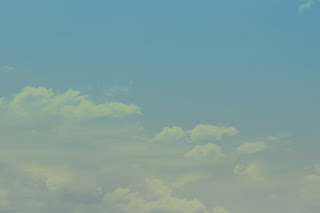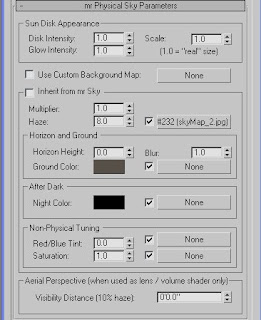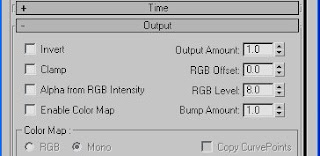So I read Master Zap's blog fairly often. It's how I've learned so much the past year. That plus lots of surfing the internet for anything to help me out when I got stuck. One of the things that was killing the animations I am making here was the flickering and I had read his blog on how to fix it but it never came up as something that bothered them here but I could see it. A animation I recently created with an overpass had tons of flicker problems because of the amount of shadow you saw so I figured great time to try his solution.
It's pretty simple actually. As far as I have read about the new Max 2010 they have this fixed but if.....if you still need to fix it Zap's way works wonders. All you need to do in Mental Ray is set your Final Gather settings all the way down and dumby down the rest of the quality. It's not needed. The section under Final Gather Map needs to be turned on to Read/Write File. Render the animation out. You dont save any files but the Final Gather Map. Then when its done (which should be rather fast since it's a basic render) you uncheck the Read/Write File and check on the Read Only. This file from how I understand it has now saved your FG maps from every frame and doesn't make it create one for each render which speeds up the render time I noticed some but also now gives the render no flicker.
My animation is great and clean! Awesome short cut and if Max 2010 fixed this I hope it works as good!
It's pretty simple actually. As far as I have read about the new Max 2010 they have this fixed but if.....if you still need to fix it Zap's way works wonders. All you need to do in Mental Ray is set your Final Gather settings all the way down and dumby down the rest of the quality. It's not needed. The section under Final Gather Map needs to be turned on to Read/Write File. Render the animation out. You dont save any files but the Final Gather Map. Then when its done (which should be rather fast since it's a basic render) you uncheck the Read/Write File and check on the Read Only. This file from how I understand it has now saved your FG maps from every frame and doesn't make it create one for each render which speeds up the render time I noticed some but also now gives the render no flicker.
My animation is great and clean! Awesome short cut and if Max 2010 fixed this I hope it works as good!